Digital Receipt
Frequently Asked Questions
General
What are the efsta Wallet and Digital Receipt?
efsta Wallet
Mobile app for customer cards and (primarily) to store Digital Receipts for a single user.
efsta Digital Receipt
Digital receipt
Simple Bill
EFR software implemented from version 1.8.4. Can be tested on any test EFR that reports data in the efsta Cloud.
Smart Bill
upgraded view of the digital receipt with additional features
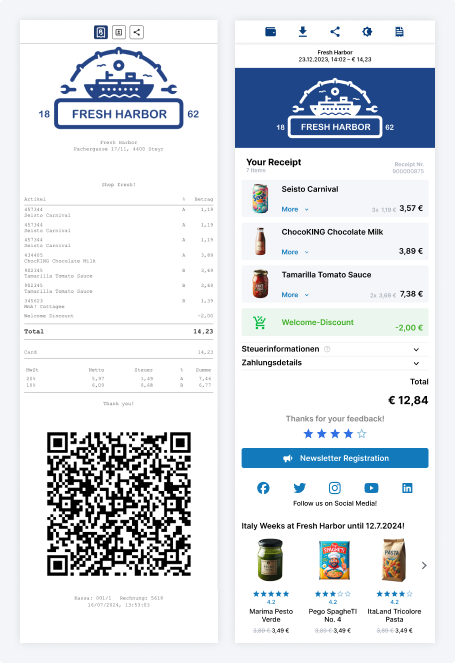
Right image: Smart Bill
How can I activate the Digital Receipt for my company?
The Digital Receipt must be activated in the efsta portal. Please contact your partner manager for this.
How is a transaction connected to a customer's account?
POS must support the entry of customer numbers.
When posting the transaction(s), the customer number must be supplied to the EFR both under ESR.XID and in the customer object under ESR.Ctm.CN (without prefixes).
- ESR.XID is the identification feature for the automatic delivery of the document to the respective end customer / document recipient.
- ESR.Ctm.CN is required for adding the customer card / customer number to the efsta Wallet account of the voucher recipient.
In order for a customer account or customer number to be added to a customer's efsta Wallet, a digital receipt must be opened in the app and the option must be explicitly activated in the management UI. If the app recognizes the customer number, the user is offered to add it.
Digital Receipt Management
How can I customize the layout?
The general layout adjustment can be maintained in the bill management UI itself. To access the configuration area, go to your bill management, select the appropriate company and then navigate to either Simple Bill or Smart Bill Layout. The corresponding feature needs to be activated by an efsta employee before it can be accessed. The actual document layout is divided into several areas (so-called sections). Each section has its own settings and customization options and covers a specific area of the document. Both the Simple and Smart Bill layout designer are very similar in structure, though the available features will be different. Changes can be saved immediately or for a preconfigured period, e.g. a different logo as part of pride month.
Do I need to configure the design in the management at all?
The company settings affect both the display of the company within the efsta Wallet app and the general behavior when using receipts from this company. If no display name is specified, the name of the company maintained in the efsta Portal is displayed instead. It is therefore not absolutely necessary to configure the name, but it is recommended, especially when the company name is very long. The chosen display name in the bill management furthermore does not have to correspond to the legal name and can therefore omit additions like 'GmbH' or 'KG', offering the end customer a more streamlined and clean labelling.
Also, if no logo is configured, a placeholder in the form of a question mark is displayed in the efsta Wallet app, so here too a customization is recommended to properly display and advertise your company to the end customer.
How do I add a company logo?
- Go to the Management UI
- Open your company
- Select the desired image file (JPG or PNG) under “Company logo”
- After saving, the logo is uploaded to the efsta server and saved
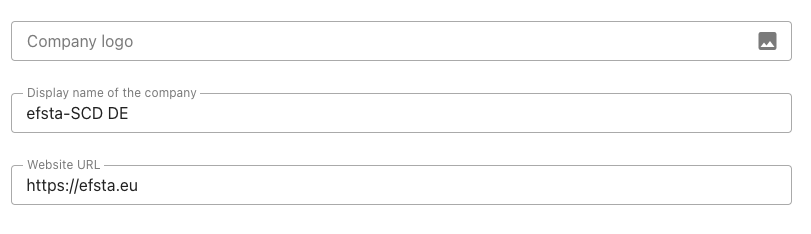
Image Recommendations:
- Square format
- Resolution of about 400x400 pixels
- Do not exceed 500KB to ensure short loading times on end devices
- The logo should be designed in such a way that it is easily recognizable on both white/light and black/dark backgrounds as the end user may switch between light and dark mode view. This could be achieved by using backgrounds or outlines.
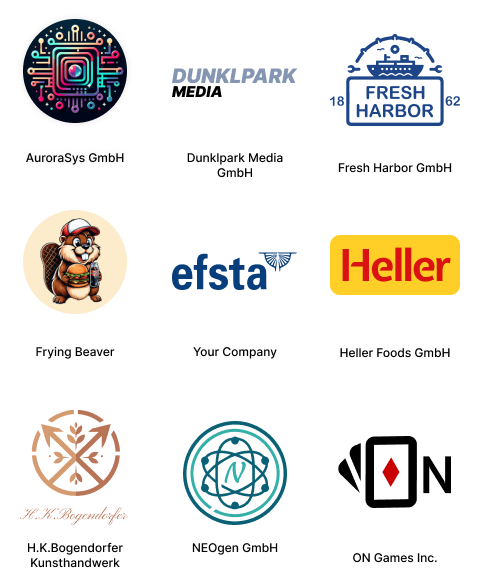
Please note that you must have the necessary rights to the image in order to use it (especially when adding a URL to a system outside of your own system's jurisdiction). It is furthermore prohibited to use images which contain pornographic or otherwise offensive content.
If no logo is configured, a placeholder in the form of a question mark is displayed.