Portal
Frequently Asked Questions
General
How do I configure offline licenses?
After you have purchased the desired offline license in the efsta portal, it takes about 5 minutes for your personal license key to be generated automatically. You can view this in the Portalunder the “Offline licenses” section.

- Copy the generated license key.
- Open your browser.
- Enter “localhost:5618” to access your EFR.
- Navigate to the “License” section in the EFR.
- Paste the previously copied license key into the field provided and click on the “activate” button.

How can I send invitations to the efsta portal?
- Click on the “Add user” icon to the right of the organization, company or location or click on Users in the menu on the left. Both variants lead to the same goal, except that with variant 1 you no longer have to select the organization/company/location manually
- In the pop-up window, enter the e-mail address of the person you want to invite
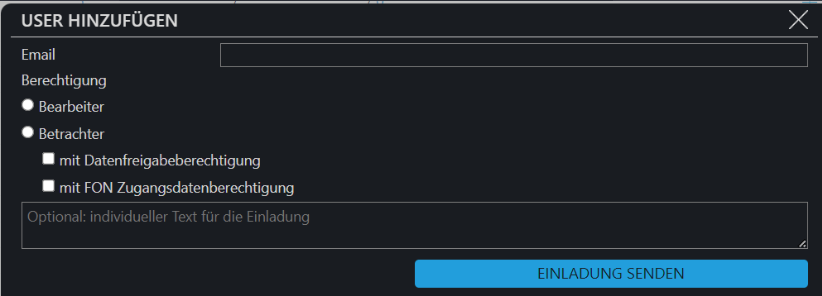
- Select the authorization you want to grant to the invited person.
- Editor (Admin): can edit data, create companies, deactivate EFR
- Viewer: Read-only with optional data, release authorizations in Austria with FON (Finanzonline) access data permission.
- Click the “Send invitation” button
An invitation link should only ever be sent by a cash register manufacturer or efsta employee. The link is valid for 10 days.
What is the Portalmessage 'datapending'?
Data pending occurs when there is manual intervention in the data.
Such interventions include
- Uploading or importing images
- Performing backups or system resets
- Use of the EFR in clone mode
- Incorrect cash register change
- Copying data
How can I create an export in the portal?
- Navigate to the “Portal Export” menu
- Select the desired export type in the drop-down menu
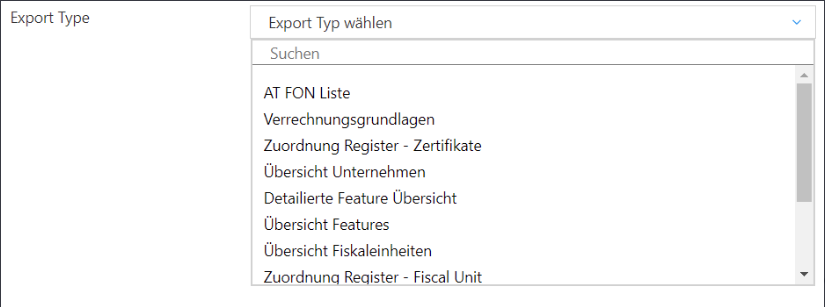
- Select the desired organization/company
- Enter the required time period for the export
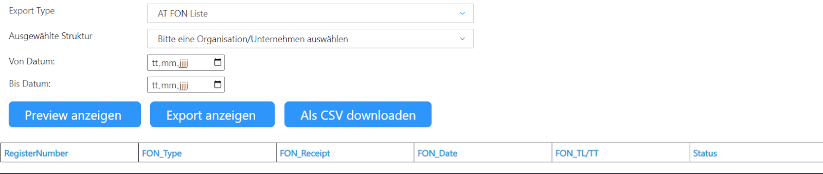
- You can display the export as a preview or download the entire export with all data
Ordering
How do I place orders in the efsta portal?
- Navigate to the “Orders” menu and select your company from the drop-down menu
- Then select the desired country and item
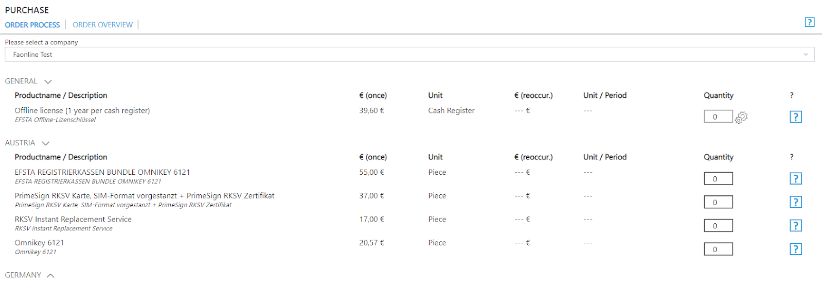
- Read the terms of use and click on “Continue”

- Enter the company address and select the stored billing address
- If necessary, you can change the delivery address
- Finally, click on “Send order”
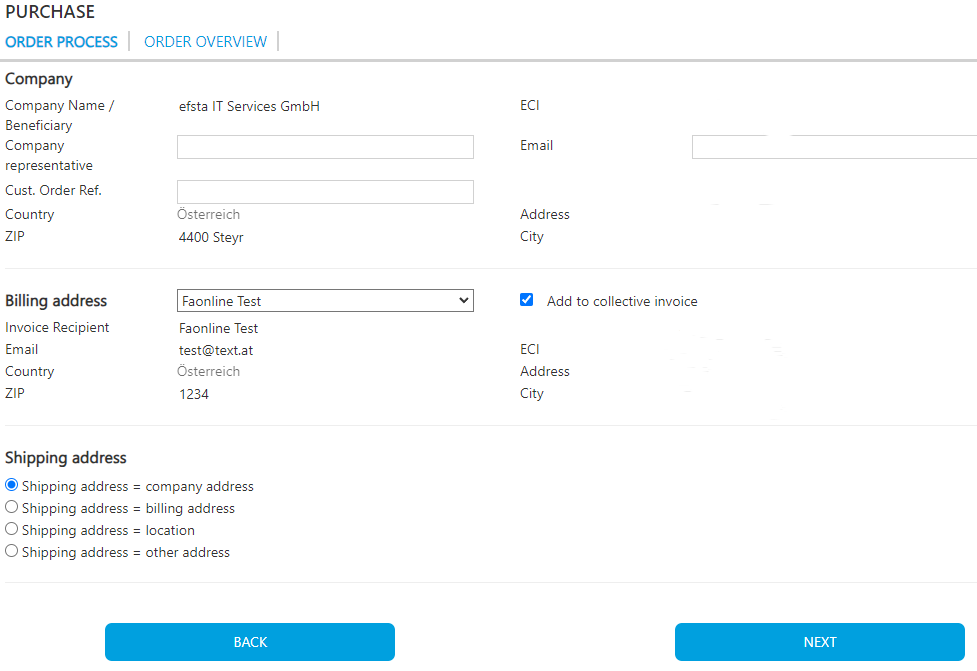
- After you have submitted your order, you will receive a summary of your order
- Check the summary of your order and confirm it to complete the order process
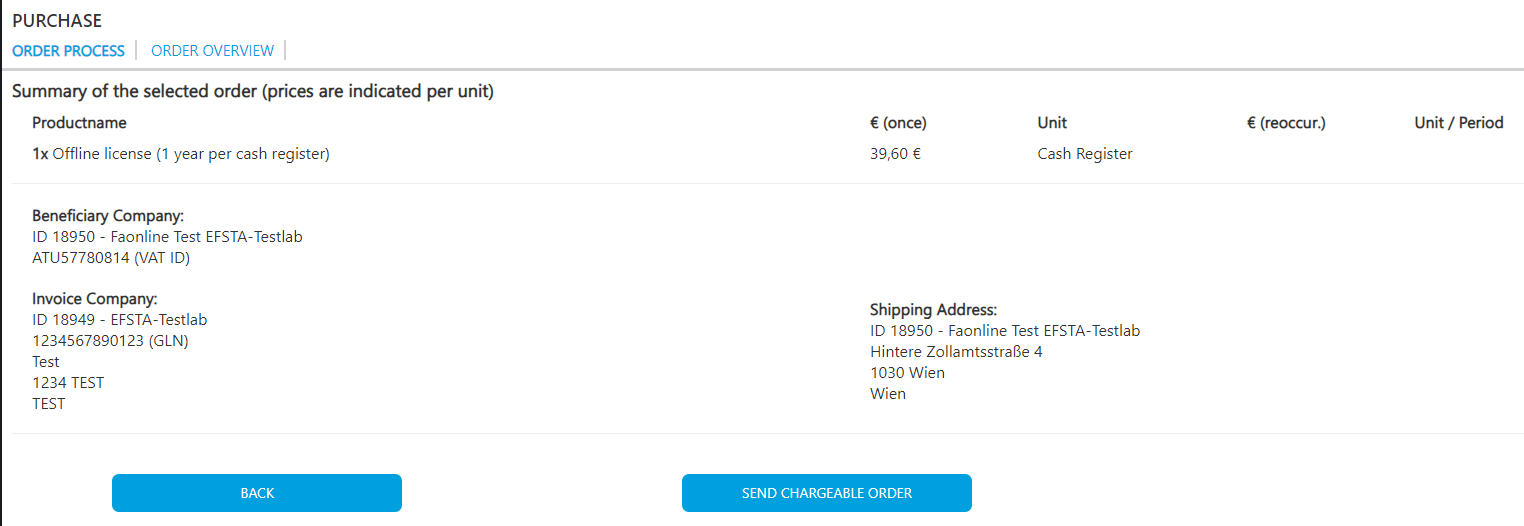
- Simply click on the corresponding confirmation button
How do I order offline licenses for my company?
To order offline licenses, follow these simple steps in the efsta portal:
- Go to the “Orders” menu item
- Select the desired company
- Enter the desired number of units, location ID (TL) and cash register ID (TT) (TL and TT are assigned by the cash register software manufacturer)
- Accept the terms of use and click on “Continue”
- Check the data you have entered and make changes if necessary
- Click on “Continue” again
- Here you will see a summary of your order
If the automatic renewal option for offline licenses is activated in the portal, you will receive an e-mail notification 3 months before expiry. One month before expiry, a new license is automatically created with the same properties and validity for one year. This can be entered into the EFR immediately. The automatically issued license will be invoiced in the same way as any license ordered manually in the portal.
How do I order a TSE in the efsta portal?
Please find more details about this issue in the country specific section for Germany!
Deactivating
How can I deactivate a TSE in the efsta portal?
Please find more details about this issue in the country specific section for Germany!
How can I deactivate an EFR in the efsta portal?
- Navigate to the Fiscal register (EFR) section and select the desired register
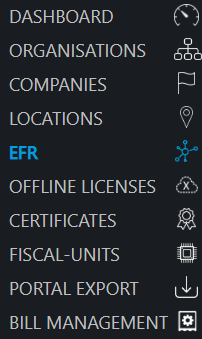
- Click on the
...symbol next to the register to open the properties window - There, select the “Deactivate register” button, which opens the following pop-up window
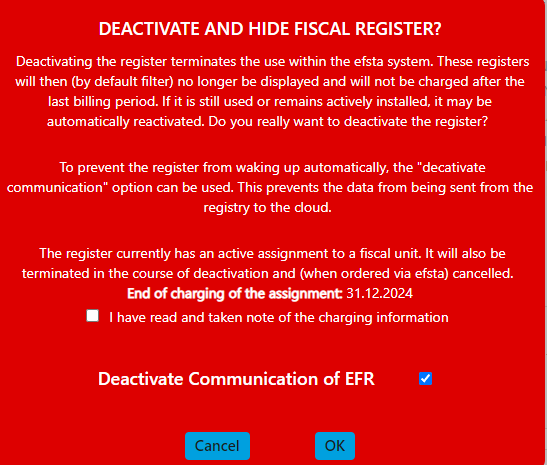
- Read the information carefully and confirm the necessary statements
Deactivated tabs are only visible in the Portal if you activate “Show deactivated tabs”.
Structuring
How can I create organizations in the efsta portal?
New components can be added either individually and manually or automatically via CSV import (recommended for more than 10 components). Editor authorization required to add components.
- Click on the dashboard or the organization view in the menu bar (top left)
- Click on the 'Add' button
- In the drop-down menu, select the organization to which you want to add the new organization
- If you are authorized to several organizations, select the desired one
- Enter the name of your new organization in the free field below the drop-down menu
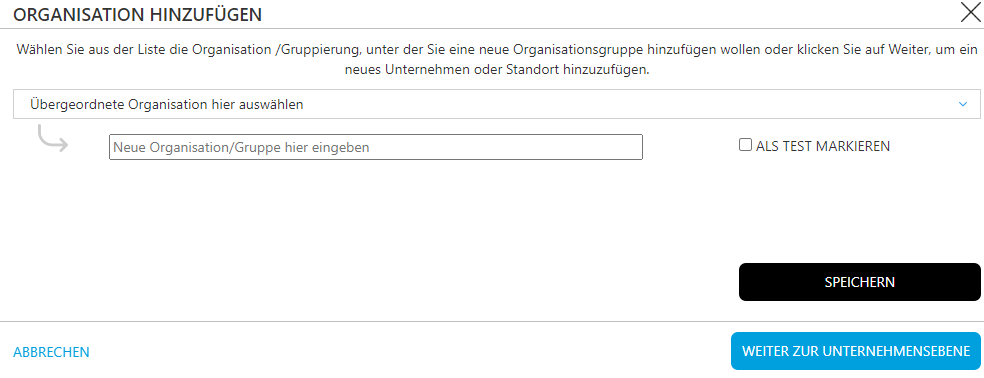
- Click on the “Save” button
How can I create companies in the efsta portal?
Before you create your desired company, it is important to check whether the parent organization has already been created in the efsta portal.
- Click on the company view in the menu bar (top left)
- Click on the “Add” button
- In the drop-down menu, select the organization to which you want to add the new organization
- If you have permissions for more than one organization, select the desired organization from the drop-down menu
- Enter the name of the new organization in the empty field below the drop-down menu
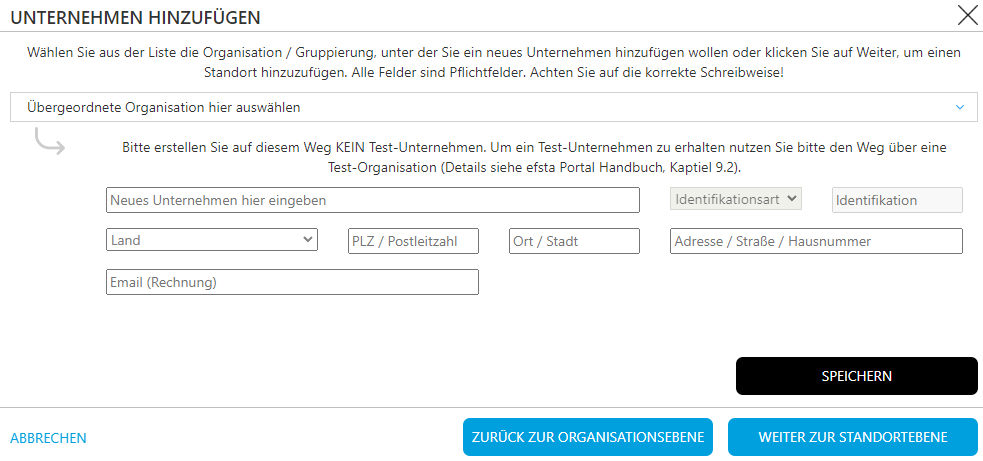
- Fill in all the required fields
| Field | Meaning |
|---|---|
| Select parent organization | Organization to which you want to add your company |
| Enter new company here | Name of your company |
| Identification type | first select the country so that the identification type is listed. e.g. UID in Austria and Ust-Id in Germany |
| Identification | Enter the identification, e.g. Austrian tax number, UID... |
| Country, zip code, city, address | company data |
- Click on the “Save” button
How can I create locations in the efsta portal?
- Click on the location view in the menu bar (top left)
- Click on the “Add” button
- Select the desired company:
- If you are authorized to multiple companies, select the company you want to add the new location to from the drop-down menu
- Name the new location:
- Enter the name of the new location in the free field below the drop-down menu
- Field “INTERNAL FILIAL ID”: Enter the branch number or the TL (Terminal Location) here
- The number can be freely selected, but is not checked
- Recommendation: Use the store numbers from your merchandise management system
- Save the changes
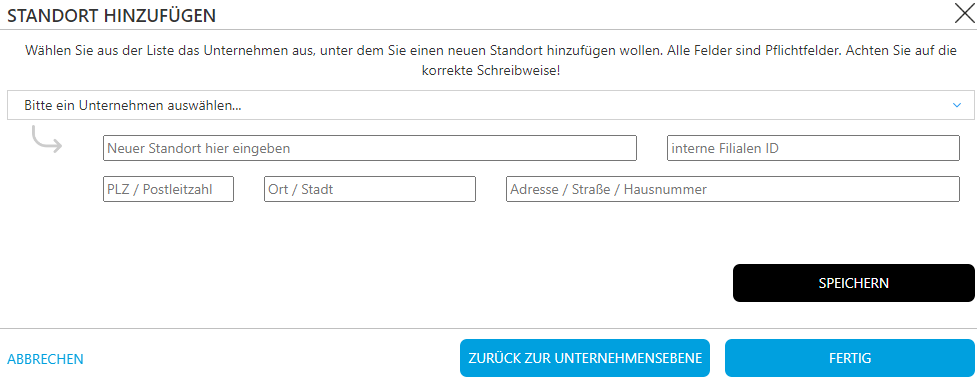
- Click on the “Save” button
How can I create a test company with test licenses?
- Log in to the efsta Portal
- Select the company view in the menu bar (top left)
- Click on the “Add” button
- Select a test organization as the parent organization.
- If you do not have a test organization, click the “Add” button at organization level in the efsta Portal
- select the desired organization from the drop-down menu
- enter the desired name of the new test organization
- and check the “Mark as test” box
- Save
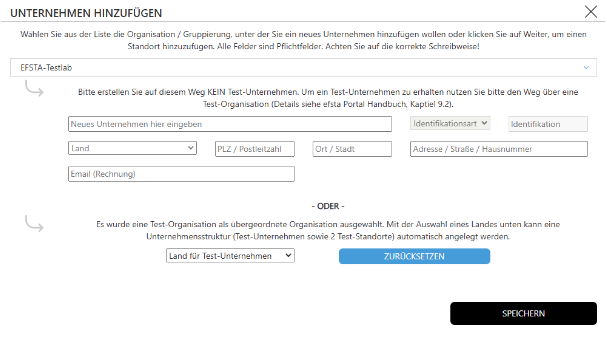
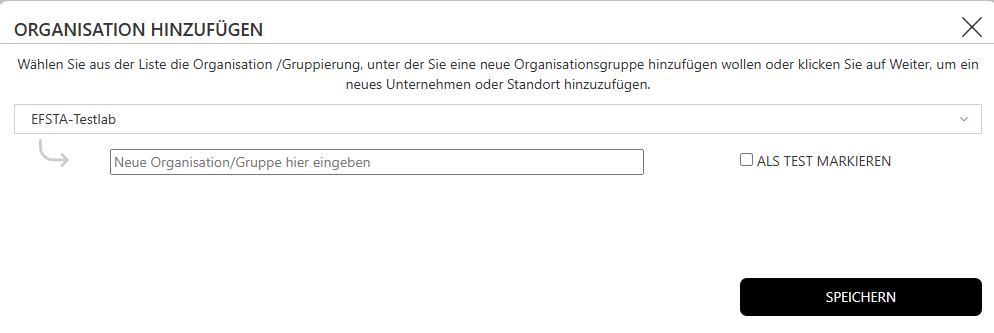
- Select the desired country from the “Country for test company” drop-down menu below.
- This automatically creates a test company and two locations if you have selected a test organization as the parent organization.
- Click on the 3 dots next to the newly created test company and enter the required data in the “Edit” tab.
- Then open the page https://public.efsta.net/efr/#/AT/
- Install the desired EFR
- Enter localhost:5618 in the address bar
- In the “Profile” tab, enter the badge of the newly created test company (you can find this in the efsta Portal by clicking on the 3 dots next to the company)
- In the Sign_require field, enter Prime-Sign (this will give you a test license)

- Please leave the remaining fields blank unless you use advanced settings by entering attributes
- Save
How do I structure customers by organizational units?
To ensure effective management and categorization of your clients, we recommend the following structure in the efsta portal.
This structure enables efficient customer support and simplifies billing.
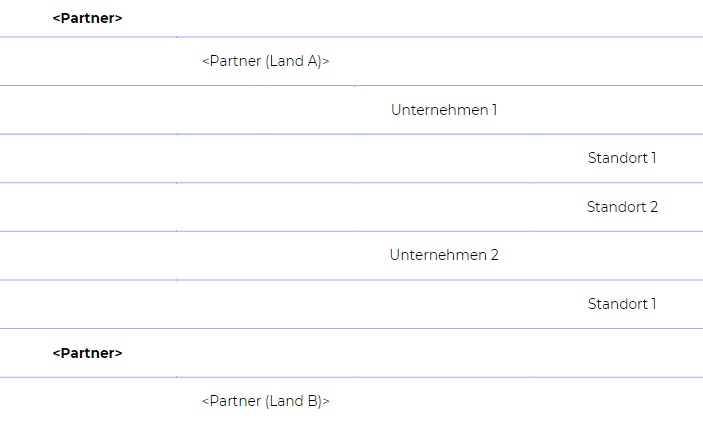
- Country organization:
- Create a country organization for each country in which your customers are active.
- Company organization:
- Below each country organization, create a customer organization for each individual customer. This level enables a fine subdivision and categorization of customers.
- Locations and branches:
- In the customer's organizational unit, you can create the company with at least one location (branch). Any number of additional locations can also be added to create a comprehensive structure.
Advantages of this structure:
- Improved overview and control:
- A clear hierarchy enables simple and quick navigation.
- More efficient customer management:
- Each customer has its own organizational unit for targeted management.
- Customized settings:
- Flexibility for customer-specific adjustments and settings.
- Flexible billing control:
- Better control of billing at customer and country level.
Recommendations for naming companies and locations:
- Company:
- Use of the correct company name according to the company register.
- Location:
- Designation with at least city and street.
- Optional additions: House number, floor, etc.
- Example:
- Company: “Mustermann GmbH”
- Location: “Musterstadt, Musterstraße 12”
The correct and unambiguous designation facilitates assignment and identification.